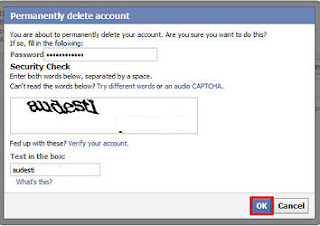The following commands are very useful when you have to access various aspects of the computer. These run commands are very helpful in cleaning up of the system and managing the various services and properties of the computer.
The RUN commands below can be entered in the RUN option which will be available after pressing the Start button in all previous versions before Windows 8.
The RUN commands below can be entered in the RUN option which will be available after pressing the Start button in all previous versions before Windows 8.
- cmd- Opens the command prompt.
- nslookup- Opens command prompt asking to enter any website name for which it will look up IP address information in the Domain Name Service (DNS).
- write- Open the wordpad.
- regedit- Shows the Computer Registry Editor.
- timedate.cpl- Shows date & time properties window to configure.
- control- Opens control panel.
- devmgmt.msc- Device manager to configure all devices (including mouse properties, sound card, external disks connected)
- cleanmgr- It will show up how much disk space you can free on the particular drive.
- iexplore- Opens new Internet Explorer window.
- mailto- Opens the default email client.
- mspaint- Opens Microsoft paint to create and design the pictures.
- calc- Shows the basic calculator.
- control mouse- Shows the mouse properties.
- notepad- Notepad will be opened.
- powercfg.cpl- All the power configuration options will be shown.
- control printers- Shows the list of available printers and faxes connected to the computer.
- realplay- Opens the real player, if it is already installed.
- mstsc- Remote Desktop window will be opened.
- msconfig- System Configuration Utility (To configure the windows start up and services).
- sysdm.cpl- Pops up all the system properties (computer name, RAM size etc).