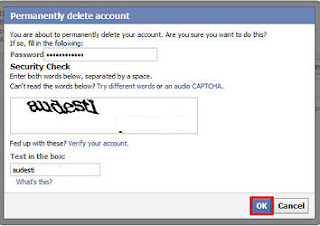Android market is started booming because of its wide range of android smart phones released by Top mobile making companies. It contains over millions of applications (known as apps) which can be downloaded into the android devices.
About Video Calling: It is similar to tele conference of conventional system. We can make video calls between android devices if both have front camera to capture the video of caller.
There are some apps that allow us to make video/audio calls including the messaging services.It is best alternative to phone calls over the mobile phones, which incurs high tariff rates. Here we can make free calls between the android phones being the same app is installed in both of the devices and with limited cost for making other calls.
Some of the best from those apps are being mentioned below covering the features they provide.
1. Tango:
- This free app allows you to make video calls over Wi-Fi or 3G networks.
- It also lets you allow to send FREE Text Messages and send FREE Video Messages.
- The app is rated very good (4.3 out of 5) in the Google play and is simple to use.
- Once installed, it automatically searches your address book and lets you know which friends use this service.
- Can be downloaded from here.
2. Viber:
- Viber is Free to to make video calls over Wi-Fi or 3G networks.
- It lets everyone in the world connect through over 90 million Viber users call, text, and send photos worldwide for free.
- Rated good in Google play with 4.3 out of 5.
- Viber is completely free with no advertising.
- It has best sound quality even in poor signal strength and you can send free messages to groups of friends, share photos and links.
- Can be downloaded from here.
- Works on 3G and Wi-fi networks.
- Widely known for its popularity and been available in iOS too.
- It not only allows free audio, video calls, SMS and sending videos and files, but text messaging and regular phone calls too at low cost.
- Rated good in Google play with 4 out of 5.
- Can be downloaded from here.
WATCH OUT: For using all the above apps, operator data charges may apply. And recommended to use an unlimited data plan or WiFi connection.